How to Reset Your Forgotten Windows Password the Easy Way
Page 1 of 1
 How to Reset Your Forgotten Windows Password the Easy Way
How to Reset Your Forgotten Windows Password the Easy Way
Forgetting your password is never any fun, but luckily there’s a really easy way to reset the password. All you need is a copy of the Windows installation disk and one simple command line trick.
Resetting Your Forgotten Windows Password
Boot off the Windows disk and select the “Repair your computer” option from the lower left-hand corner.
Follow through until you get to the option to open the Command Prompt, which you’ll want to select.

First you’ll want to type in the following command to backup the original sticky keys file:
- Code:
copy c:\windows\system32\sethc.exe c:\
Then you’ll copy the command prompt executable (cmd.exe) over top of the sticky keys executable:
- Code:
copy c:\windows\system32\cmd.exe c:\windows\system32\sethc.exe
Now you can reboot the PC.
Resetting the Password
Once you get to the login screen, hit the Shift key 5 times, and you’ll see an administrator mode command prompt.

Now to reset the password—just type the following command, replacing the username and password with the combination you want:
- Code:
net user geek MyNewPassword
That’s all there is to it. Now you can login.
Of course, you’ll probably want to put the original sethc.exe file back, which you can do by rebooting into the installation CD, opening the command prompt, and copying the
- Code:
c:\sethc.exe file back to
c:\windows\system32\sethc.exe.
 Similar topics
Similar topics» Reset Google Chrome Settings in Windows 8/7/Vista/XP
» Passcape Reset Windows Password Advanced Edition 7.0.5.702
» Tipard Windows Password Reset Ultimate 1.0.10 + (Portable)
» Passcape Reset Windows Password 9.0.0.905 (Advanced Edition)
» Renee Passnow Reset Windows Password 2014.12.23.64
» Passcape Reset Windows Password Advanced Edition 7.0.5.702
» Tipard Windows Password Reset Ultimate 1.0.10 + (Portable)
» Passcape Reset Windows Password 9.0.0.905 (Advanced Edition)
» Renee Passnow Reset Windows Password 2014.12.23.64
Page 1 of 1
Permissions in this forum:
You cannot reply to topics in this forum|
|
|

![[ -- Helper Here -- ]](https://i.servimg.com/u/f68/16/12/42/18/444418.jpg)
 Home
Home
